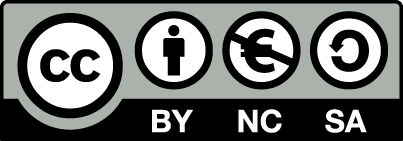Manual for OpenEstate-ImmoTool
Starting ImmoTool
Start ImmoTool on Windows
The Windows installer will automatically create a desktop shortcut for the application. Alternatively you can find a folder called "OpenEstate-ImmoTool" in the start menu, that contains the shortcuts of the application.
Besides this you may start the application by executing the ImmoTool.exe (or ImmoTool.bat) file in the bin subfolder of the application directory.
Start ImmoTool on macOS
Open the application bundle called "OpenEstate-ImmoTool" with a double click. This will open a Finder window with the applications provided by ImmoTool.
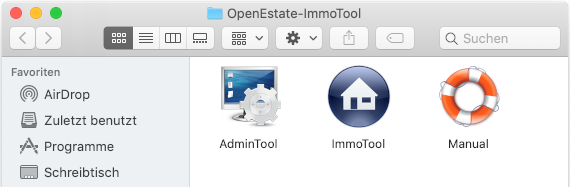
Finder window with ImmoTool applications
To-Do
Provide an English screenshot.A double click on the "ImmoTool" application will start the application.
Tip
You may integrate the "ImmoTool" application symbol into the Dock for future application starts (see documentation by Apple).Besides this you may start the application by executing the ImmoTool.sh file in the bin subfolder of the application directory.
Start ImmoTool on Linux
If ImmoTool was installed with the Debian package, you will find an entry called "OpenEstate-ImmoTool" in your start menu.
If ImmoTool was installed with the TAR.GZ package, you may have to start the StartMenuAdd.sh script in the bin subfolder of the application directory in order to create the start menu entry for ImmoTool.
Alternatively you may start the application by executing the ImmoTool.sh script in the bin subfolder of the application directory.
Start parameters of ImmoTool
You may customize the application startup via ImmoTool.exe / ImmoTool.bat / ImmoTool.sh with the following parameters:
-help
Shows a summary of available command line arguments.-noProject
Starts the application without automatically opening a project. Instead the project wizard is shown.-project
<PROJECT>
Automatically opens the project located in the<PROJECT>folder on startup.-projectLogin
<USER>
If the project specified by the-projectparameter is a multi-user project, the program will automatically login as user<USER>.-projectPass
<PASSWORD>
If the project specified by the-projectparameter is a multi-user project, the program will automatically login with the password<PASSWORD>.