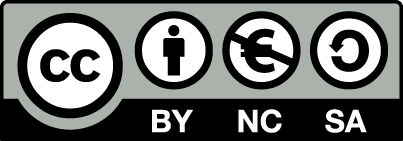Manual for OpenEstate-ImmoTool
Updating ImmoTool
Once per day the application searches for available updates on startup. The following information is shown, in case that updates are available:
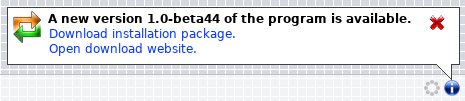
Information about available updates
Click on "Download installation package." in order to open the web browser and download the installation package for the currently used operating system.
Click on "Open download website." in order to open the download page for the new application version.
Download the installation package for your operating system and start the installation process (see "Installing ImmoTool"). Thereby keep the following notices for your operating system in mind.
Warning
Always close the ImmoTool application before starting the update process.Notice
If ImmoTool is installed on multiple workplaces (see "Installing on a multiple workplaces"), you should update the application on all workplaces. Different versions of ImmoTool might not work in a multi-user installation.Update on Windows
The EXE installer automatically detects, where the application was installed beforehand and will update the files accordingly.
Update on macOS
Move the application symbol of "OpenEstate-ImmoTool" to the same location, where ImmoTool was installed beforehand. The operating system will show the following question:
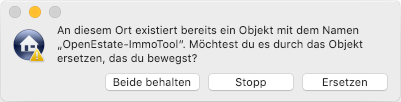
Question about overwriting on macOS
To-Do
Provide an English screenshot.Answer this question in the dialog window by clicking on "Replace".
Update on Debian, Ubuntu or similar
If the Debian repository was configured in your operating system (see "Obtain packages from the Debian repository"), you do not have to download the updated version from the OpenEstate website. Instead you can execute the following commands:
sudo apt update
sudo apt install openestate-immotool
If you do not use the Debian repository but installed the program from the Debian package, you can download the DEB installation package. Install the downloaded package with a double click or via the following command:
sudo dpkg -i openestate-immotool_x.y.z_amd64.deb
(Replace x.y.z with the version number of the downloaded file.)
Update on Linux
- Find out the path, where ImmoTool was installed beforehand.
- Download the TAR.GZ installation package for your Linux system and extract the file on your computer.
- Rename the folder, you have determined in step 1 - e.g.
OpenEstate-ImmoTool-OLD. - Create a new / empty folder with the name, you have determined in step 1 - e.g.
OpenEstate-ImmoTool. - Copy the files, that were extracted in step 2 into the newly created / empty folder.
After you have been able to properly start the application in the updated version you might remove the temporary folder created in step 3.
Important advices for certain versions
This section contains advices about updates to certain application versions.
Update from version 1.0-beta to 1.x
ImmoTool 1.0.0 introduced some major changes, that should be considered during an update from version 1.0-beta.
New installation routine for Windows & macOS
A new installation routine was implemented for Windows and macOS systems (EXE and DMG installation packages). The new installation packages are not compatible with the old update procedure. Please make sure, that you do not overwrite the previous ImmoTool version while installing the update. Therefore we are recommending the following approach:
Find out, in which folder ImmoTool 1.0-beta is currently installed on your hard drive.
If the application is located on Windows systems at
C:\Programme\OpenEstate-ImmoTool, you should rename this folder - e.g. inC:\Programme\OpenEstate-ImmoTool-OLD.On macOS systems there should not be a problem with the naming of the folder. But nevertheless you should figure out, where the application is located.
On Windows you should remove of the application (from the Desktop or start menu). On macOS you might remove the application from the Dock.
Start the installation procedure (see "Installing ImmoTool").
If the application was successfully installed and started, you can remove the installation folder of ImmoTool 1.0-beta.
Future updates of ImmoTool 1.x do not require these steps and should work flawlessly.
Java can be removed
Since version 1.0.0 Java is bundled together with the ImmoTool application. Therefore you can remove Java from your operating system as long as you do not need it for other applications.
On Windows you can open the system control panel and open the section for software removal. You should find an entry for "Oracle Java", that can be removed.
On macOS you can follow these steps in order to remove "Oracle Java":
- Click on the "Finder" icon located in your dock.
- Click on "Go" in the Finder menu.
- Click on "Utilities".
- Double-click on the "Terminal" icon.
In the Terminal window copy and paste the commands below:
sudo rm -fr /Library/Internet\ Plug-Ins/JavaAppletPlugin.plugin sudo rm -fr /Library/PreferencePanes/JavaControlPanel.prefPane sudo rm -fr ~/Library/Application\ Support/Oracle/Java
(quoted from the official instructions by Oracle)
On Linux you might remove "OpenJDK" via the package system of your distribution. Or if "Oracle Java" was installed, you might remove its installation folder manually.
Update from version 0.9.x to 1.x
For a migration from ImmoTool 0.9.x to 1.x the same advices apply as for the migration from 1.0-beta to 1.x. But in this case the project is not migrated automatically. Therefore you also need to follow the instructions to migrate an old project into ImmoTool 1.x.