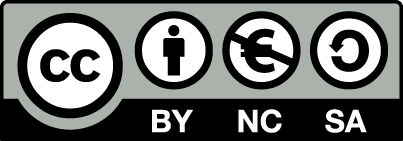Manual for OpenEstate-ImmoTool
Starting ImmoTool-Server
The easiest way to start ImmoTool-Server is a manual startup in foreground.
If the application was properly configured an all workplaces can successfully connect to the ImmoTool-Server, you should consider installing a service for ImmoTool-Server. This allows the application to start automatically in background while the computer is booting (see "Setup a service for ImmoTool-Server").
Start ImmoTool-Server on Windows
The Windows installer created a folder called "OpenEstate-ImmoTool" in the start menu, that contains the shortcuts of the application. Click on the shortcut "Start ImmoServer manually" in the start menu in order to start ImmoTool-Server in foreground.
Besides this you may start the application manually by executing the Start.exe (or Start.bat) file in the bin subfolder of the application directory.
If ImmoTool-Server was started for the first time, the operating system may ask to allow incoming connections for ImmoTool-Server. You should answer this question by clicking the "Allow access" button.
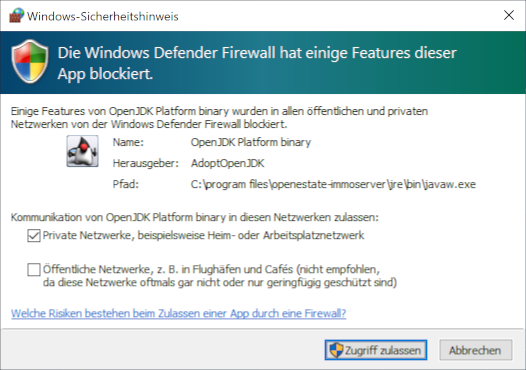
Grant access in the Windows firewall
To-Do
Provide an English screenshot.Start ImmoTool-Server on macOS
Open the application bundle called "OpenEstate-ImmoServer" with a double click. This will open a Finder window with the applications provided by ImmoTool-Server.
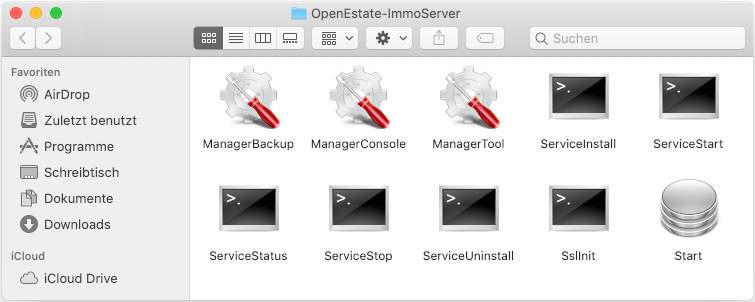
Finder window with ImmoTool-Server applications
To-Do
Provide an English screenshot.A double click on the "Start" application will start ImmoTool-Server manually.
If ImmoTool-Server was started for the first time, the operating system may ask to allow incoming connections for ImmoTool-Server. You should answer this question by clicking the "Allow" button.
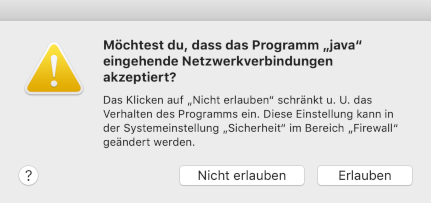
Grant access in the macOS firewall
To-Do
Provide an English screenshot.Start ImmoTool-Server on Linux
If ImmoTool-Server was installed with the Debian package, there is already a service available and ImmoTool-Server was already started. In this case you do not have to do any further steps.
On all Linux systems you can start ImmoTool-Server manually by executing the Start.sh script in the bin subfolder of the application directory.